
I don’t often do tech reviews, but I thought I’d share my thoughts on the Diamond VC500 One Touch Video Capture Device (that’s a mouthful) because it really is a useful piece of plastic if you’ve got a collection of old gaming consoles and want to hook them up to your computer to play and record your games….easily.
Here’s what the packaging and instruction manual look like, in case it’s helpful to know:

It retails for about $40 on Amazon, but I got mine on sale a while back for $25. Considering all it does and how easy it is to use, that’s not a bad price versus some of the more expensive equipment that’s out there. Mind you, it’s not meant for playing and recording in HD, but it’s a workhorse for everything else: game consoles, VHS, cable boxes–pretty much anything with an RCA connector that you want to play through your computer and capture.
Here’s a closer look at the device itself:

As you can see, it has a standard composite RCA connection (which I’ve got my Super Nintendo plugged into) as well as an S-Video connection. The other end that you can’t see is a USB connector that plugs right into the front or back of your computer. And there’s a bright blue LED power indicator light for added cool factor.
You’ll need to install the included driver and “EzGrabber” software, which is the program that handles the playback and recording. When you launch the application, it opens a small window and control panel on your screen that looks like this:

(Yeah, I know, I need some new wallpaper. This is my spare PC, and I’m lazy.)
I have the Super Nintendo powered on and the Super Castlevania IV cartridge is firing up, so there’s the familiar Konami intro. From here you can maximize the window by double-clicking anywhere on it, or you can resize it manually by dragging the edges around.
Here’s a closer look at the interface:
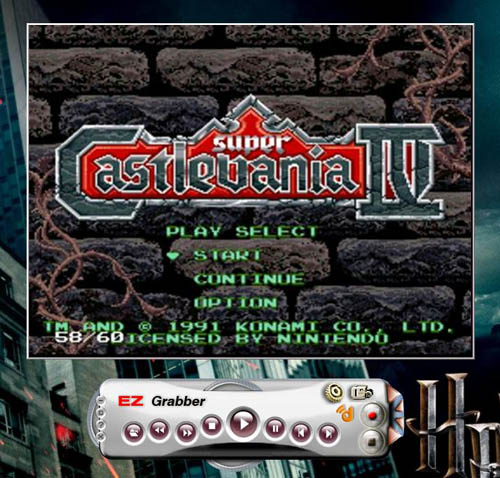
You can use the on-screen controls to start recording, but that’s not very practical if you’re viewing whatever it is you’re viewing in full-screen mode. That’s where the “one touch” physical RECORD button on the device really comes in handy.

The device has a second LED indicator that flashes red while you’re recording, which I love. To stop recording at any time, simply hit the big RECORD button again. The program won’t interrupt you to ask where to save the video file, which is simply automatically saved to whatever the default folder is. I set my default folder to be my Desktop.
The EzGrabber Setup menu is where you can customize your capture settings, for example, selecting from various video formats. You can also choose your preferred video format like NTSC, PAL, etc. and specify Composite or S-video. You can also use this program to take regular snapshots (screenshots) and save them as images, but I’m just focusing on the video aspect for this review.
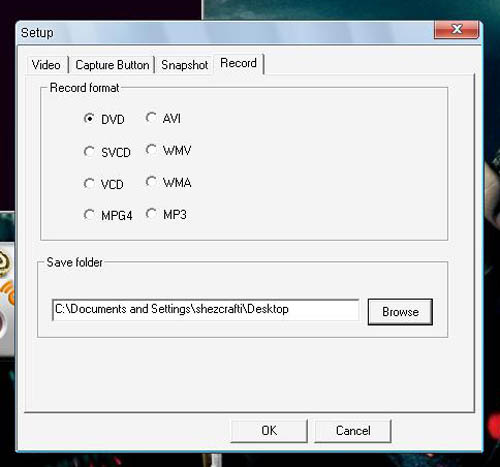
That’s really all there is to it. The Diamond VC500 and EzGrabber software is dead simple to use and it’s one of those products that “just works.”
The only negative thing I could say about this device, as I mentioned earlier, is that it is incapable of capturing in high-def. But if you’re using it to record yourself playing old video games, do VHS transfers, etc, which is really its intended purpose, you can’t get HD video from those sources anyway.
If you’re in need of an affordable, easy-to-use device that lets you do any of the above, I have no hesitations about recommending the Diamond VC500 One Touch Video Capture Device. Now please excuse me, I’ve got some 16-bit undead to slay.
ShezCrafti’s Rating:
9 out of 10 stars.
![]()
![]()
![]()
![]()
![]()
![]()
![]()
![]()
![]()
![]()


